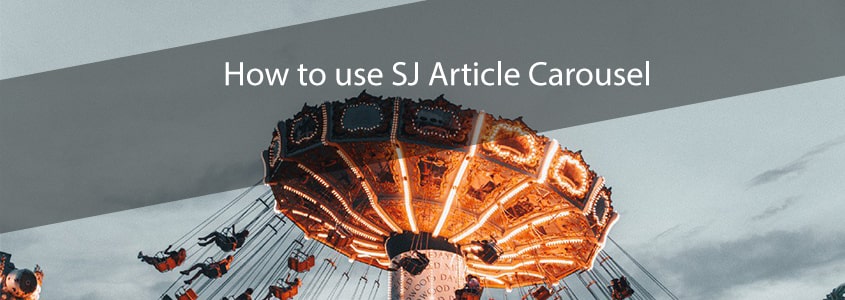1. Installing SJ Article Carousel
After you downloaded your Joomla extension, just go to Extensions -> Extension Manager -> select the Upload Package File from the top tabs -> click on the Choose File button and select the SJ Article Carousel zip file -> click on the Upload & Install blue button.
Your module will now appear in the Module Manager section.

2. Basic settings for your extension
In the Extensions -> Module Manager section, find your SJ Article Carousel module and click on it to acess the module's setup section.
First, from the right side of the page change the Status of the module into Published, put it into the desired Position and, if you want your module to be displayed with a title, select from the right Show at the Show Title section. Last, give your module the title that you want it to be displayed with.
Also, don't forget to set the display for your module on the pages you want it to be shown: Module Assignment section.

3. General Settings
3.1. Source settings
SJ Article Carousel is built to read articles from a specific category or from multiple category/article Id's. Having this im mind, you have to select just one of them, these options don't work together. It's just Select Category, or just Category IDs, or just Article IDs.

You can take the category/article IDs from Joomla's backend, the last column information, please see in the below picture:

Inside both Category IDs and Article IDs, please insert each id folowed by coma, without any spacing.
3.2. Customization
These are the option for the module's basic design and functionality, such as:
Width and Height: sets the dimensions for the module
Autoplay/ Autoplay speed: you can choose wether the carousel is static or not when browsing the webpage and also, you can set the speed you want to slide with.
Columns: you can choose the no. of columns to be shown/slide.
Slides to scroll: sets how many items to scroll manually or when autoplay.
Title and text options: show/hide titles, link titles, heading styles, show/hide intro text, full text and read more.

3.3. Borders and colors
In this section you can customize the colors for background, text and also the module's border.